 icon. this will
bring up the add form page.
icon. this will
bring up the add form page.Forms are created using existing form templates that have been saved as an image file. The image is uploaded and users can add data capture and auto-fill fields to the form.
To create a form, follow these steps:
1. On
the Forms Page, click or touch the  icon. this will
bring up the add form page.
icon. this will
bring up the add form page.
2. Enter the following mandatory information (Note - See Elements table for descriptions):
A. Required - Form Name
B. Image - User must upload an image of an existing form for the form template
C. Click or touch the Save Button
3. The page will reload with the options detailed in the table blow
Elements on Add/Edit Form Page:
Element |
Description |
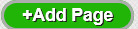 |
Add an additional page to the form. A new page will be added and all of the following functionality will be available. |
 |
Form Number |
 |
Form Name, required, used for lookup and navigation |
 |
Description of the form |
 |
Retailer/User Form
• Retailer Forms will be available on the Retailer-Forms page • User Form will be available on the Field-Forms page |
 |
Image will show up in the Form Body of the Edit form page. Users may choose to write initial form in another application, i.e., MS Word, save it as one of the accepted types and upload it as a starting point to create a form. |
 |
Print orientation,
• Unchecked - Portrait • Check - Landscape |
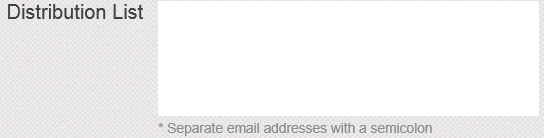 |
Distribution List - The form is sent to the distribution list when a form is submitted. Additionally, a form marked Requires Approval, will invoke an email to the distribution list. |
 |
Form is sent to Regional Manager on Submit |
 |
Form requires approval and is sent to the distribution list on submit |
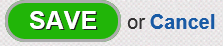 |
Save or Cancel any edits made |
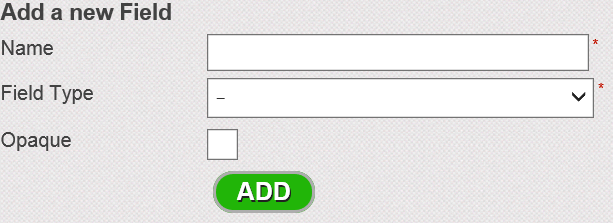 |
Add a new field to the form
1. Enter a name for the field 2. Choose a Field Type from the drop down D. Different options become available depending on the field type chosen. For instance, if Number type chosen, a decimal definition box appears. E. Some Field Types are automatically filled, i.e., field type = Today's Date |
 |
Table formulas are used to add formulas to Table Field Types and Calculated Field Types. |
| Form Body | The body of the form is first created using an image, and then fields are placed on the image. |
 |
Edit/Create form Navigation. |
See Also: