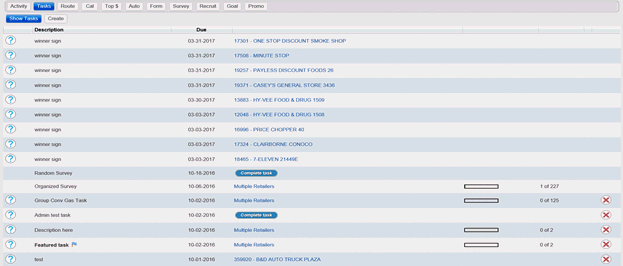
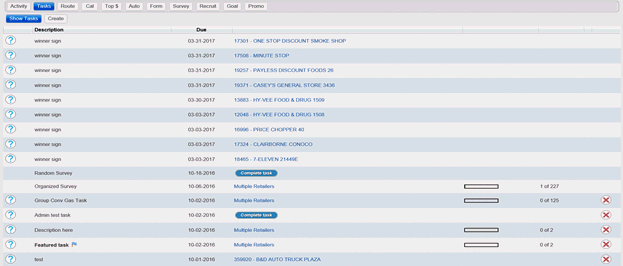
A task is an activity that is assigned to you for completion, or that you assign to yourself.
An assigned task may be assigned to one or more retail locations, or may not be associated with a retail location.
This page displays all tasks that are assigned to you. After completing a task, the system creates a corresponding activity entry record.
Tasks are sequenced on the Service-Task page by due date, beginning with the most recent date. Each task is represented by a line item in the row.
You can assign yourself tasks and you can associate those tasks with retailers within your own territories.
Note: Floating Reps can assign tasks extending to all retailers within their assigned region.
The table below describes each of the fields contained in a given task.
Element |
Description |
Description |
Click
or touch the Result: The Task Details Dialog Box is displayed with the full description. Note: If a
|
Due |
Date the task is due for completion. |
For |
Defines where to take action: • When the task is a non-retailer task, Complete Task is displayed • When there is a single retailer associated with the task, the link is the Retailer number • When there are multiple retailers associated with the task, the link is Multiple Retailers |
Status |
Displays the current status of the task: X of Y completed |
Click a link below for help completing the following tasks:
Completing a Task Assigned to a Non-Retailer or Single Retailer
Completing a Task Assigned to Multiple Retailers
Removing Multiple Retailers from a Task