 button to display the Create Task dialog
box.
button to display the Create Task dialog
box.Follow the steps below to create a task from the Field-Task page.
1. Click
or touch the  button to display the Create Task dialog
box.
button to display the Create Task dialog
box.
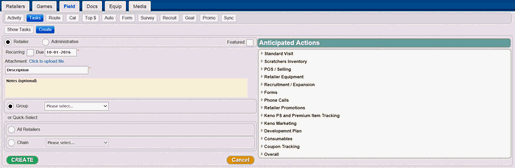
2. In the Description field, enter a description of the task.
3. Choose the type of task to create:
· Click or touch the Retailer radio button - retailer task is specific to a retailer, group of retailers or all retailers.
· Click or touch the Administrative radio button – an administrative task is a task assigned to oneself
4. Click or touch the Due Date field to select a due date for the task. Optional: Click or touch the Recurring selectable checkbox if you wish make this task recurring.
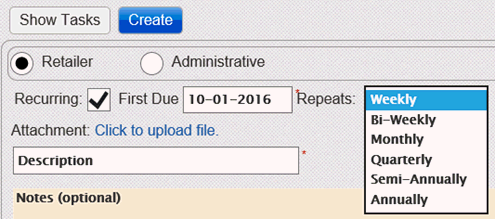
5. Optional: In the Notes field, enter any notes.
6. Optional: If you want to display the task on the Home Dashboard, select the Featured check box.
7. Select the appropriate radio button to assign the task:
Group - Select a Group from the dropdown
All Retailers
Chain - Select a Chain from the dropdown
Note: Regional Sales Managers, ISRs, CSMs and District Sales Managers can also assign tasks to a territory.
Note: Depending on your selection, various Anticipated Actions are displayed.
8. Select each of the Anticipated Actions check boxes that apply to the task.
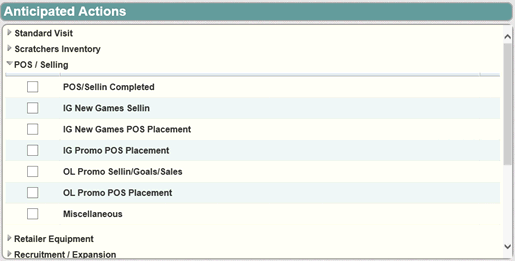
Note:
Click the  arrow in the Anticipated Actions pane to display additional actions that
you can select.
arrow in the Anticipated Actions pane to display additional actions that
you can select.
9. Click
the  button to create the task and display it as
a line item on the Field-Task page.
button to create the task and display it as
a line item on the Field-Task page.
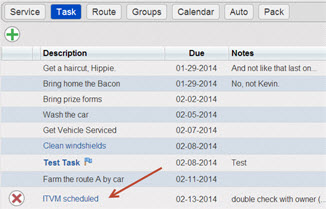
Completing a Task Assigned to a Non-Retailer or Single Retailer
Completing a Task Assigned to Multiple Retailers