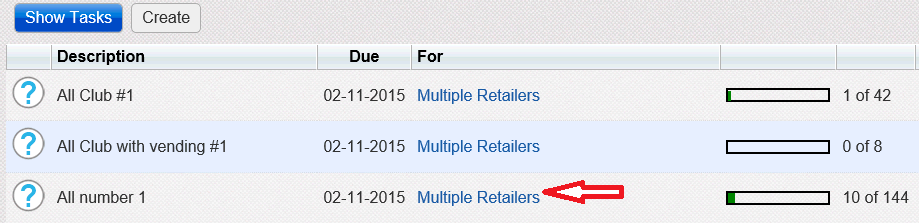
Follow the steps below to complete a task for multiple retailers using the Field-Task page.
1. Click or touch the For link corresponding to the multiple retailer tasks you want to complete.
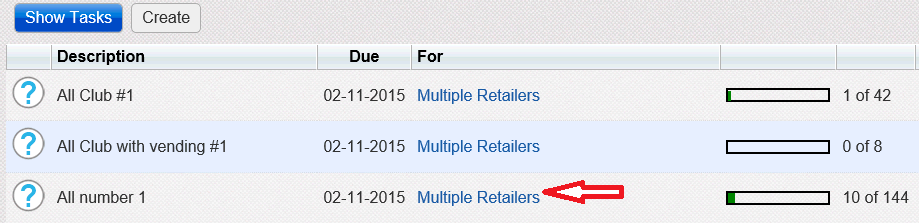
A list of retailers corresponding to the task is displayed on the Field-Task page.
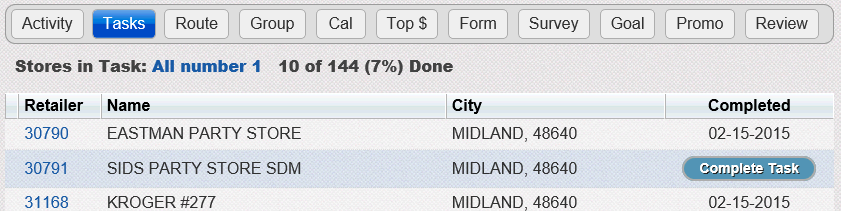
2. Click or touch the Complete Task button corresponding to the Retailer. The Retailers-Visits page is displayed with a list of associated tasks for the selected retailer.
3. Select the check boxes for any tasks that you have completed in the Tasks pane on the Retailers-Visits page.
4. Click the Save button. The Retailers-Visits page is displayed.
° The task is removed from the Tasks pane on the Retailers-Visits page.
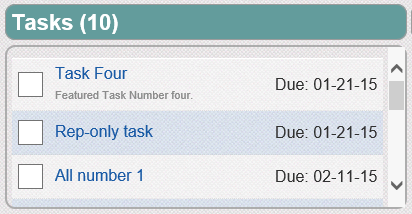
° The Percentage Complete link is updated on the Field-Task page.

5. To complete a task for additional retailers, return to step 1.
Completing a Task Assigned to a Non-Retailer or Single Retailer
Removing Multiple Retailers from a Task