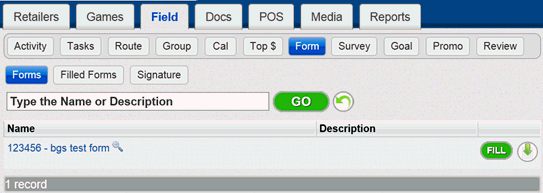
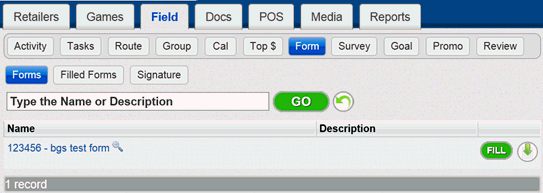
Introduction: Field-Form Page
This page allows you to search, view, download and electronically fill out forms.
Searching and viewing forms and filled forms
Follow the steps in the table below to search and toggle between forms and filled forms on the Field-Form Page.Step |
Action |
1 |
If you are · In a different tab o Click or touch the Field Tab o Click or touch the Form Button · Inside the Field Tab, click or touch the Forms Button. Result: The Forms Page is displayed.
|
2 |
To search for an existing form, type the name or description in the text box and click or touch go:
To toggle between Forms and Filled forms click Forms or Filled forms button. |
3 |
By default the Forms Page returns all forms available.
To view a read only copy of the form a browser window, click on the name of the form listed on the right hand side of the window.
|
4 |
To fill out a form click the Fill button next to the form |
Click a link below for help completing the following tasks:
Creating an Electronic Signature