Step
Action
1
If you are
· In a different tab
o Click or touch the Field Tab
o Click or touch the Form Button
· Inside the Field Tab, click or touch the Forms Button.
· o On the Form Page click the Filled Forms button
Result: The Filled Forms Page is displayed.
2
To edit a form that
is still in draft status click the
 button which will load a dynamic version
of the form to be filled out.
button which will load a dynamic version
of the form to be filled out.
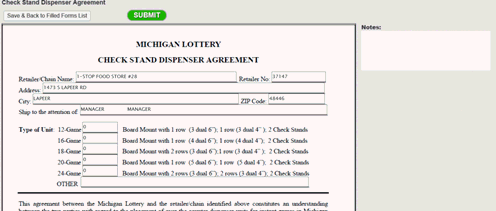
Simply place your cursor or touch the text box and enter the information.
Optional: You may choose to add notes to the document by typing in the notes section to right of the document.
2a
To download the form
to fill out manually, click the ![]() button,
save to your computer, print it out, fill it in manually and scan
it back in and upload to the system by clicking the
button,
save to your computer, print it out, fill it in manually and scan
it back in and upload to the system by clicking the  button. Browse for the file
and upload to the system.
button. Browse for the file
and upload to the system.
The
file will be in a draft status, to submit click the  and
then click Submit on the form.
and
then click Submit on the form.
2b.
To delete a form click
the ![]() button.
button.