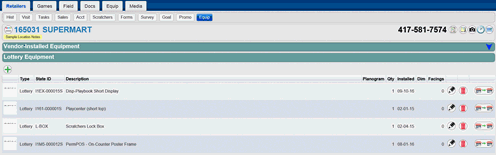 Follow
the steps below to add POS equipment on the Retailer-Equip page.
Follow
the steps below to add POS equipment on the Retailer-Equip page.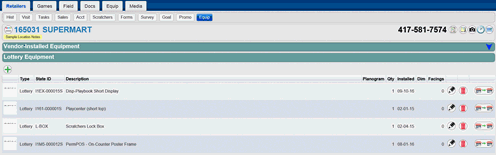 Follow
the steps below to add POS equipment on the Retailer-Equip page.
Follow
the steps below to add POS equipment on the Retailer-Equip page.
1. From the Retailers tab, click or touch the Equip button.
—or—From a different tab, click or touch the Retailers tab, select your retailer, and click or touch the Equip tab.
The POS page is displayed.
2. Click
or touch the ![]() button. The Add
POS dialog box is displayed.
button. The Add
POS dialog box is displayed.
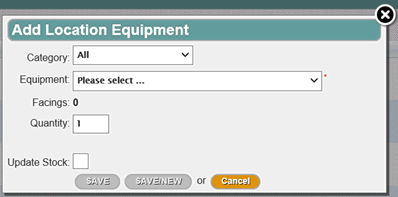
3. Select the Category of equipment you want to add from the Category drop-down list.
4. Select the Equipment you want to add from the Equipment drop-down list. Note: The list will be filtered based on the Category selected.
5. Enter a quantity in the Quantity text box.
6. Optional: Update Stock check box,
checking this box will remove the quantity from the stock count. If
the Quantity exceeds the Stock count,  message appears.
message appears.
7. Alternatively:
Once a Category has been selected, Click or Touch the 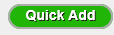 button for a list of Equipment within that Category and check the equipment
you wish to add.
button for a list of Equipment within that Category and check the equipment
you wish to add.
8. Click or touch the Save button. The Retailers-Equip page is updated showing the added POS equipment.
Deleting Equipment from a Retailer