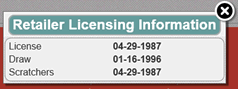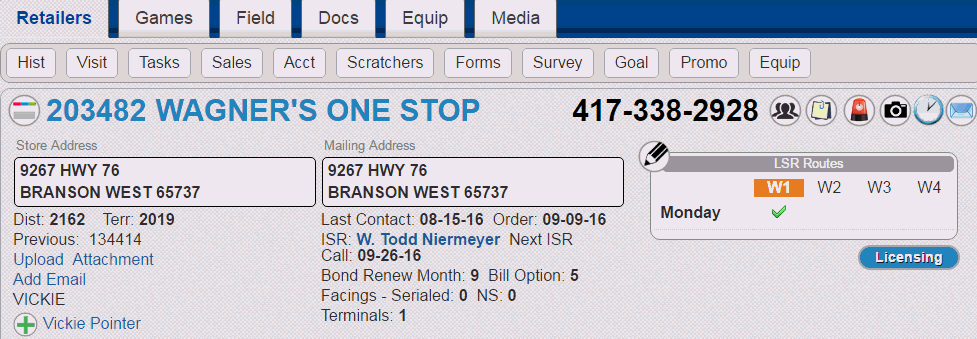
To expand the header, click or touch the Store Name link to view additional details and actions specific to the retailer.
The expanded header provides:
• Address and contact information.
• Territory, district and route information (editable).
• General Store info including terminal count
• Facings (Serialed/Non-serialed).
• ISR name/next call - Click to email ISR
• Bond and billing info
• Previous owner if applicable
• Contact (editable), email (editable) and attachment (editable)
• Licensing information
• Store icons.
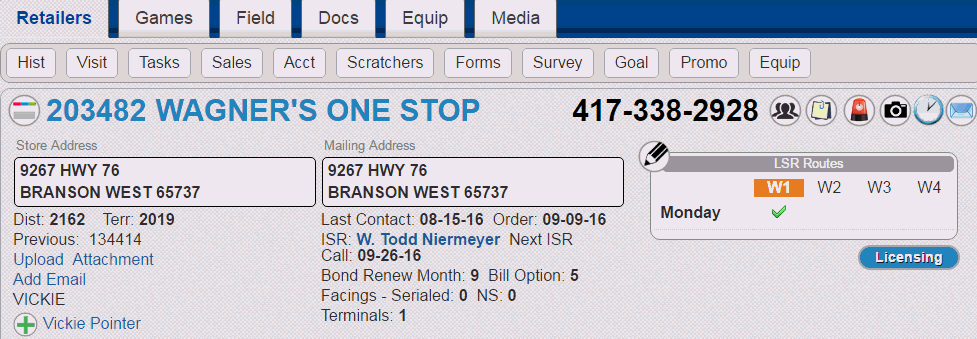
Click or touch the Retailer Name link again to collapse the header.

The table below describes how to use the icons on the Retailer header.
Icon |
Description |
|
Click or touch to add location notes specific to the retailer. |
|
Click or touch to add store hours. |
|
Click or touch to view the associated retailer groups the retail is part of. |
|
Click or touch to add and view photos |
|
Retailer has portal access |
|
Send email to retailer |
|
Click or touch to return to the retailer dashboard page |
The email, contact, hours and attachment fields in the retailer header can be edited or action can be taken. Photos can also be added.
Retailer Email Address
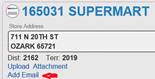
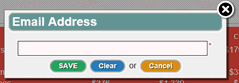
Contact Add
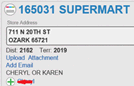
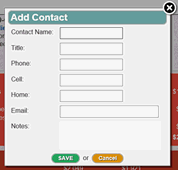
Contact Edit
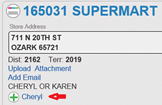
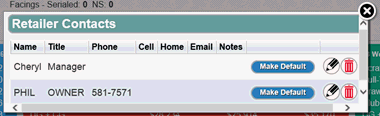
Hours of Operation
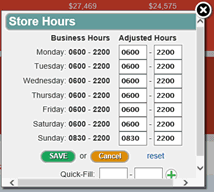
Attachment Add/View
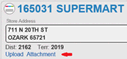
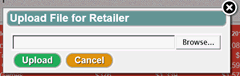 Download by clicking
on attachment name if one exists
Download by clicking
on attachment name if one exists
Photos
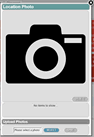
Routes and Licensing
The routes can be viewed and edited through the retailer header, and licensing information can be viewed.
Click or touch the Pencil icon in the LSR Routes pane to change or add/edit route day and/or week.
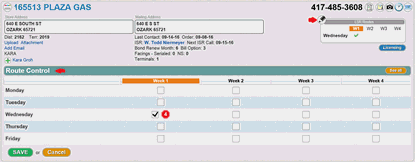
Click or touch the Stop Sign icon in the Routes view to change or add/edit route stop via the Field-Stops page.

Click or touch the Licensing button in the expanded retailer header.
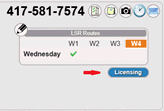
Displays the Retailer Licensing Information Dialog Box.