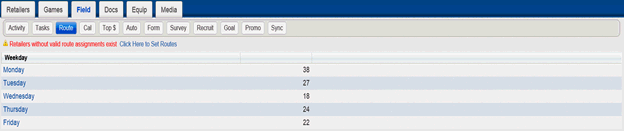
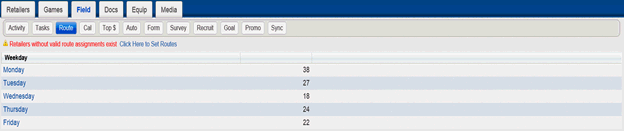
• A Route is an itinerary of planned retailer visits or other activities.
• Each retailer is assigned a week number (1-4), a day of the week, and a stop number.
• Retailer can be seen on different days during different weeks
The Field-Route page
• Displays routes that are associated with your territory.
• Contains rows representing a route belonging to an assigned territory.
• Shows all of the routes associated with your current territory.
Route Assignments: Routes are displayed to the Field Rep who is assigned to the territory, as well as the Field Service Manager and the District Sales Manager/Regional Sales Manager for the district
Route Re-assignment: If you create a route in one territory and are then assigned to a different territory, the following actions occur:
• You can no longer access the routes that you set up
• You now have access to the routes previously created at your new territory
The table below describes each of the elements on the Field-Route page.
Element |
Description |
Route Day |
Displays the days of the week |
Retailers Column |
Displays the number of retailer locations associated with an assigned day. |
To view retailers in a route, select a day. This will bring up the list of retailers seen on that day of the week for all weeks, along with the stop order.
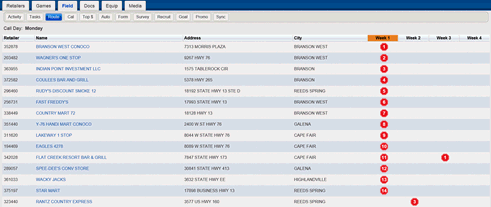
To change the stop
order select the stop icon ![]() for
the retailer/week to change. This will bring up a list of stops
on that day. Use teh arrows to move retailers up or down the list.
Select SAVE when finished.
for
the retailer/week to change. This will bring up a list of stops
on that day. Use teh arrows to move retailers up or down the list.
Select SAVE when finished.

To change the day and/or week of the route, select the retailer name. This will bring up the retailer record. Expand the header by slecting the retailer name, and select the pencil icon in the routes section.
To add a route for a new retailer Click or touch the Retailers without valid route assignments exist – Click Here to Set Routes Link.

This displays the Field-Set Routes Page.

Select the day via dropdown, and then select the week(s). Select SAVE when done.