 button in the expenses column. The Edit
Expense Record dialog box is displayed.
button in the expenses column. The Edit
Expense Record dialog box is displayed.Follow the steps below to create a new mileage record from the Field-Auto page.
1. Click
or touch the  button in the expenses column. The Edit
Expense Record dialog box is displayed.
button in the expenses column. The Edit
Expense Record dialog box is displayed.
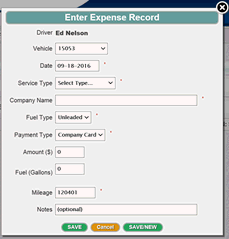
2. If necessary, select your vehicle from the Vehicle drop-down list.
3. Choose the expense type from the Expense Type dropdown.
4. Choose the payment type from the Payment Type dropdown.
5. Choose the amount and quantity for the expense.
6. Optional: Enter any notes in the Notes field.
7. Click or touch the Save button. The record is now created and is listed on the Field-Auto page, but has not yet been submitted for processing.