 button in the mileage column. The Edit
Mileage Record dialog box is displayed.
button in the mileage column. The Edit
Mileage Record dialog box is displayed.Follow the steps below to create a new mileage record from the Field-Auto page.
1. Click
or touch the  button in the mileage column. The Edit
Mileage Record dialog box is displayed.
button in the mileage column. The Edit
Mileage Record dialog box is displayed.
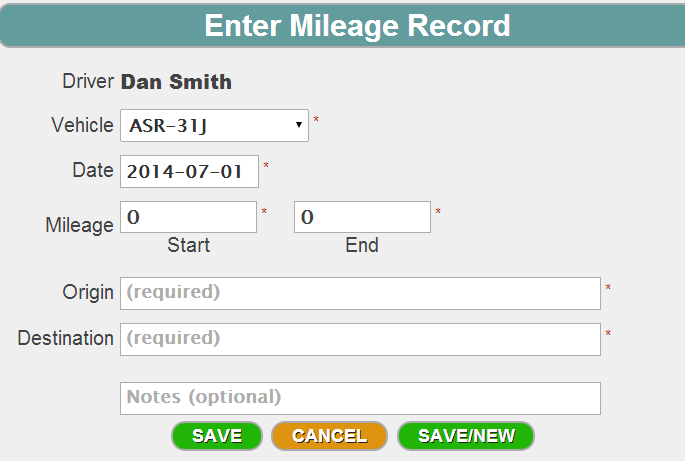
2. If necessary, select your vehicle from the Vehicle drop-down list.
3. Enter or change the starting and ending mileage in the Start and End fields.
Note: The Start field defaults to your last mileage entry.
4. Enter the origin and destination of the trip in the Origin and Destination fields.
5. Optional: Enter any notes in the Notes field.
6. Click or touch the Save button. The record is now created and is listed on the Field-Auto page, but has not yet been submitted for processing.