1. Click
or touch ![]() to display the Add News Item
page.
to display the Add News Item
page.
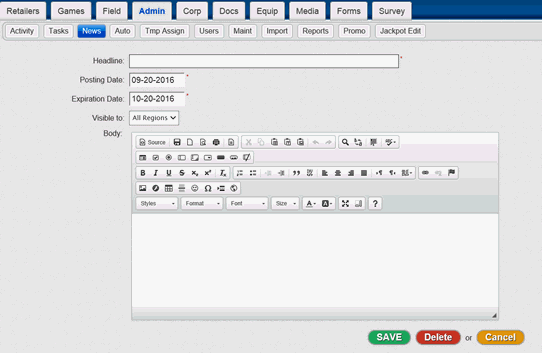
2. Complete the following fields:
Field |
Action |
Headline |
Enter a headline for the news item. Headlines must contain less than 128 characters. |
Posting date |
Enter the date the news item will first be displayed on the Home Dashboard. |
Expiration date |
Enter the date the news item expires and will no longer be displayed on the Home Dashboard. |
Region |
Select All Regions to display the news item on everyone's Home Dashboard. —or— Select a Region from the drop-down list. The news item will only display on the Home Dashboard of the selected Region. |
3. Enter the news item text in the Body field. You can use the formatting options toolbar to control the appearance of the news item.
4. Click the Save button to save the news item.